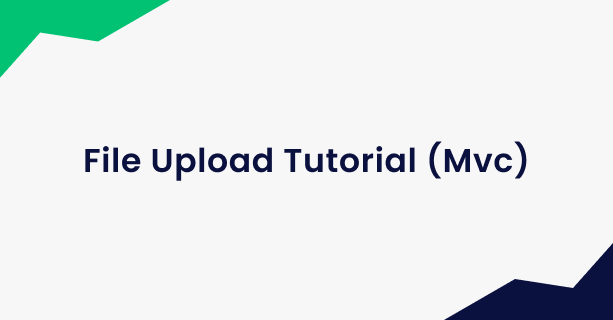ASP.NET Core Mvc File Upload Tutorial
In modern web applications, file uploads are a common requirement for various purposes such as uploading profile pictures, attaching documents, or uploading media files. In this blog post, we'll explore how to implement file uploads using the powerful combination of ASP.NET Core on the server side and Angular on the client side.
I will use the aspnetzero 😀 product to create the application with additional features, a production-ready appearance, and faster development.
You can implement two different way of file upload to MVC projects. Ajax based implementation and form based implementation.
File Upload in Asp.Net Core Mvc
- First, create a class named
FileUploadViewModelin*.Web.Mvc\Areas\AppAreaName\Modelsfolder. This class will be used to transfer additional parameters during the upload process.
using Microsoft.AspNetCore.Http;
public class FileUploadImageViewModel
{
public string Description { get; set; }
public IFormFile Image { get; set; }
}
- Then, create a controller named
FileUploadControllerin*.Web.Mvc\Areas\AppAreaName\Controllersfolder.
[Area("AppAreaName")]
[AbpMvcAuthorize(AppPermissions.Pages_FileUpload)]
public class FileUploadController : AbpZeroTemplateControllerBase
{
private readonly IHostEnvironment _env;
public FileUploadController(IHostEnvironment env)
{
_env = env;
}
public IActionResult Index()
{
return View();
}
[HttpPost]
public async Task<IActionResult> Index(FileUploadViewModel model)
{
var uniqueFileName = GetUniqueFileName(model.Image.FileName);
var dir = Path.Combine(_env.ContentRootPath, "Images");
if (!Directory.Exists(dir))
{
Directory.CreateDirectory(dir);
}
var filePath = Path.Combine(dir, uniqueFileName);
await model.Image.CopyToAsync(new FileStream(filePath, FileMode.Create));
return View();
}
private string GetUniqueFileName(string fileName)
{
fileName = Path.GetFileName(fileName);
return Path.GetFileNameWithoutExtension(fileName)
+ "_"
+ Guid.NewGuid().ToString().Substring(0, 4)
+ Path.GetExtension(fileName);
}
private void SaveImagePathToDb(string description, string filepath)
{
//todo: description and file path to db
}
}
- Create a view file named
Index.cshtmlin*.Web.Mvc\Areas\AppAreaName\Views\FileUploadfolder.
<div class="content d-flex flex-column flex-column-fluid">
<abp-page-subheader title="@L("FileUpload")">
</abp-page-subheader>
<div class="@(await GetContainerClass())">
<div class="card card-custom gutter-b">
<div class="card-body">
<form asp-action="Index" enctype="multipart/form-data">
<div class="form-group">
<label for="Description">@L("Description")</label>
<input class="form-control" type="text" id="Description" name="Description" required>
</div>
<div class="form-group">
<label for="Image">@L("Image")</label>
<input class="form-control" type="file" id="Image" name="Image" required>
</div>
<button type="submit" class="btn btn-light-primary font-weight-bold close-button">@L("Upload")</button>
</form>
</div>
</div>
</div>
</div>
- Go to
*.Web.Mvc\Areas\AppAreaName\Startup\AppAreaNameNavigationProvider.csand add a new menu item.
.AddItem(new MenuItemDefinition(
AppAreaNamePageNames.FileUpload,
L("FileUpload"),
url: "AppAreaName/FileUpload",
icon: "flaticon-file-1",
permissionDependency: new SimplePermissionDependency(AppPermissions.Pages_FileUpload)
)
)
- Then you will have a file upload page as seen below.
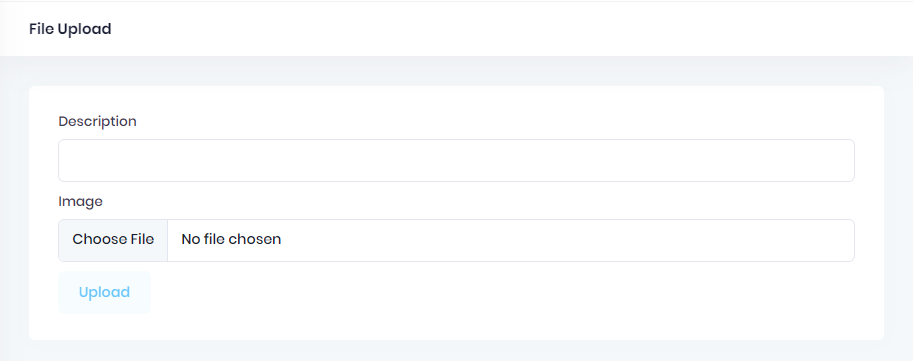
After you fill the description area, select a file and click to upload, you will see that it refreshes the page. Not to refresh page you can use ajax to upload file.
File Upload using Ajax in Asp.Net Core Mvc
- First, create a class named
FileUploadViewModelin*.Web.Mvc\Areas\AppAreaName\Modelsfolder. This class will be used to transfer additional parameters during the upload process.
public class FileUploadImageViewModel
{
public string Description { get; set; }
}
- Then, create a controller named
FileUploadControllerin*.Web.Mvc\Areas\AppAreaName\Controllersfolder.
[Area("AppAreaName")]
[AbpMvcAuthorize(AppPermissions.Pages_FileUpload)]
public class FileUploadController : AbpZeroTemplateControllerBase
{
private readonly IHostEnvironment _env;
public FileUploadController(IHostEnvironment env)
{
_env = env;
}
public IActionResult Index()
{
return View();
}
[HttpPost]
public async Task<string> UploadFile(FileUploadViewModel model)
{
var image = Request.Form.Files.First();
var uniqueFileName = GetUniqueFileName(image.FileName);
var dir = Path.Combine(_env.ContentRootPath, "Images");
if (!Directory.Exists(dir))
{
Directory.CreateDirectory(dir);
}
var filePath = Path.Combine(dir, uniqueFileName);
await image.CopyToAsync(new FileStream(filePath, FileMode.Create));
SaveImagePathToDb(input.Description, filePath);
return uniqueFileName;
}
private string GetUniqueFileName(string fileName)
{
fileName = Path.GetFileName(fileName);
return Path.GetFileNameWithoutExtension(fileName)
+ "_"
+ Guid.NewGuid().ToString().Substring(0, 4)
+ Path.GetExtension(fileName);
}
private void SaveImagePathToDb(string description, string filepath)
{
//todo: description and file path to db
}
}
- Create a view file named
Index.cshtmlin*.Web.Mvc\Areas\AppAreaName\Views\FileUploadfolder.
@section Scripts{
<script>
$('#fileUploadForm').ajaxForm({
success: function (response) {
if (response.success) {
//you can get result and use it now.
abp.message.success(app.localize("FileSavedSuccessfully", response.result));
} else {
abp.message.error(response.error.message);
}
}
});
</script>
}
<div class="content d-flex flex-column flex-column-fluid">
<abp-page-subheader title="@L("FileUpload")">
</abp-page-subheader>
<div class="@(await GetContainerClass())">
<div class="card card-custom gutter-b">
<div class="card-body">
<form id="fileUploadForm" enctype="multipart/form-data" method="post" action="UploadFile">
<div class="form-group">
<label for="Description">@L("Description")</label>
<input class="form-control" type="text" id="Description" name="Description" required>
</div>
<div class="form-group">
<label for="Image">@L("Image")</label>
<input class="form-control" type="file" id="Image" name="Image" required>
</div>
<button type="submit" id="btn-upload" class="btn btn-light-primary font-weight-bold close-button">@L("Upload")</button>
</form>
</div>
</div>
</div>
</div>
Result
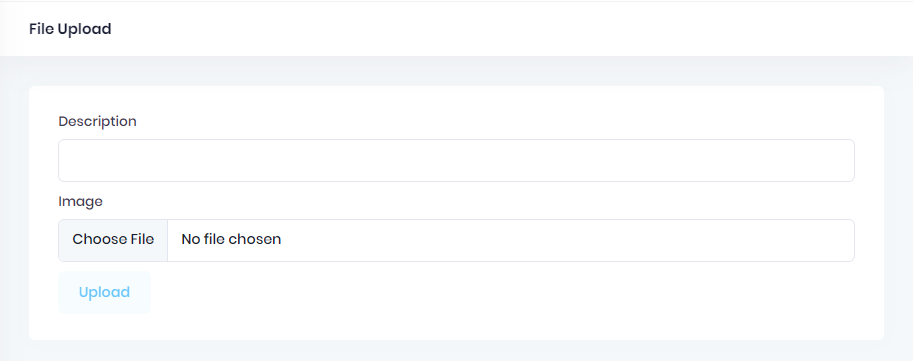
After you fill the description area, select a file and click to upload, you will see that it does not the page. With ajax based file upload you can upload file without refreshing page.